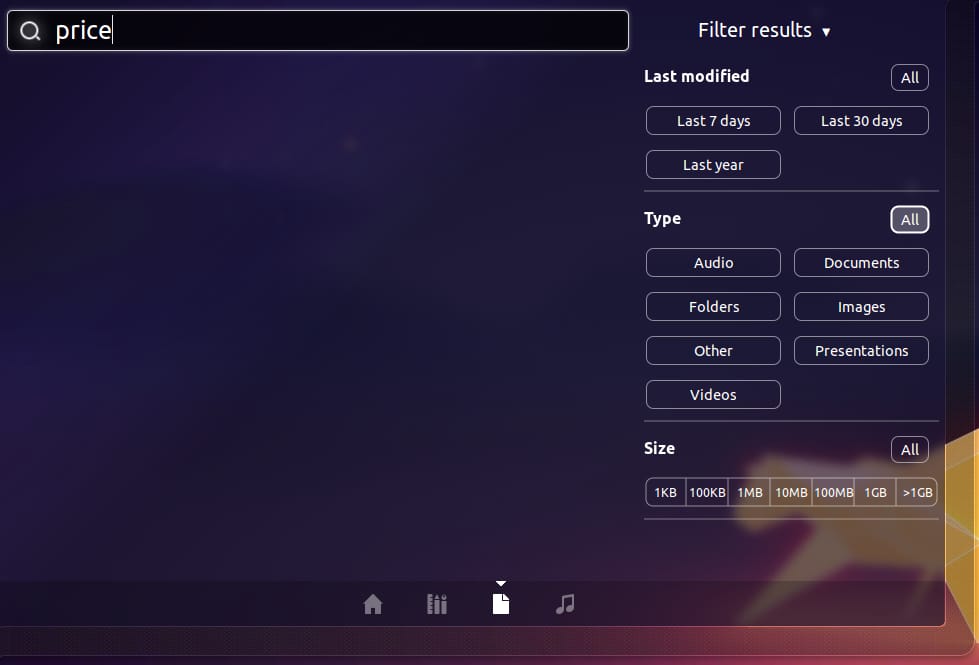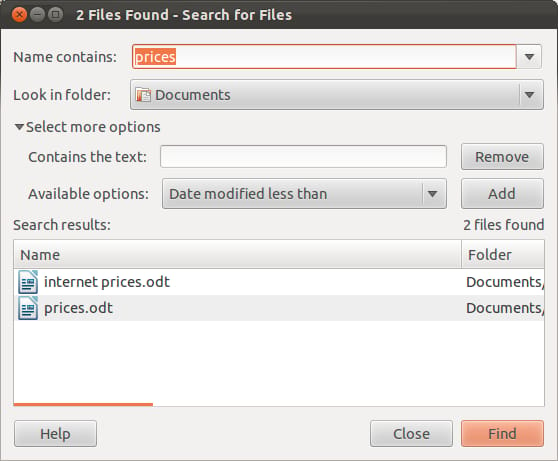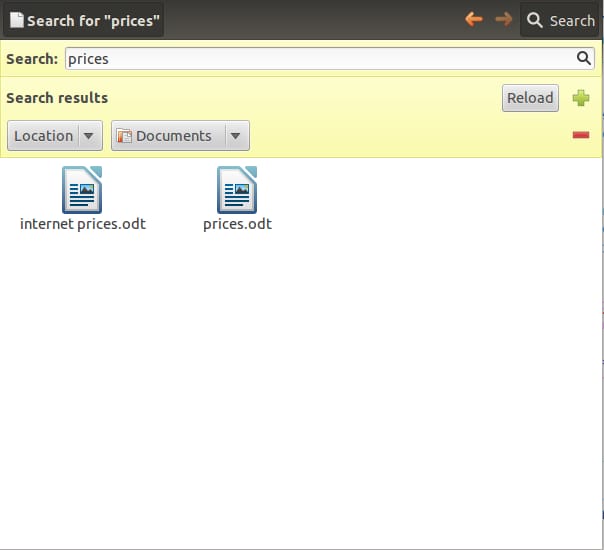Searching for Files in Ubuntu
Published on by Jim Mendenhall
Over the years, Ubuntu has included several different tools for quickly searching and finding files on your computer. With the introduction of the Unity Dash interface, it is now extremely fast and easy to search for recently used files. Unfortunately, this search functionality is limited only to recently accessed files and there is no ability to turn on a system-wide search.
Until Unity allows you to search all of your files, you’ll need to continue to use the GNOME program “Search for Files” or the search functionality in Nautilus. Unfortunately, the Ubuntu team failed to even include a program icon for the “Search for Files” application or provide a quick way to find it. Ironically, you need to enter “search” into the Dash search bar in able to find “Search for Files.”
Once you’ve found and opened “Search for Files”, you can now search for files by their file names, by the content of files and many other properties. Since searching your entire home folder can be quite time consuming, you might want to also limit the search to a folder where you think the file you’re searching for might be located. You can also find the same search functionality built directly into the Nautilus file browser. Simply open Nautilus and click the search icon to start searching for your files.
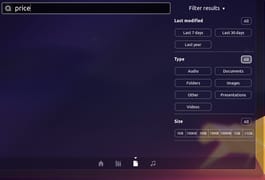
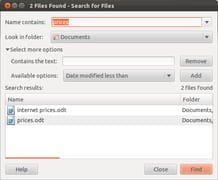
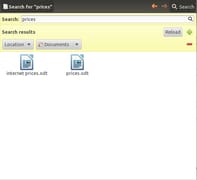
Canonical, Please Fix This!
The fact that you can only search for recently used files from the Unity “Find Files” lens is really, really silly. If I click on the Ubuntu logo, open the Dash and see a box labeled “search,” I expect it to find all my files, not just the ones that I used recently. If I click on the big button labeled “Find Files,” I really expect to find all of my files. Why aren’t all the files in my home directory indexed and searchable from the Dash? I hope that Canonical and the Ubuntu team will add this feature in Ubuntu 12.04.