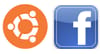Ubuntu for Facebook Users
Published on by Jim Mendenhall
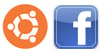
If you haven’t installed Ubuntu on your computer yet, never fear, it’s easy! We recommend downloading the Ubuntu Manual to help you get started. The Ubuntu Manual includes installation instructions and lots of helpful information to get you started with Ubuntu.
Step 1: Install Ubuntu Restricted Extras
After installing Ubuntu, the first thing you’ll want to do is install a package of applications called “Ubuntu Restricted Extras.” This will install Flash, Java, and a bunch of other features that most Facebook users will find necessary. If you don’t know how to install this package, it’s no problem, we already wrote an article and made a video all about it - click here to learn how to install Ubuntu Restricted Extras.Step 2: Setup Facebook Chat
Facebook chat is built right into Ubuntu from the start. The Empathy IM Client allows you to always be connected to Facebook chat without even logging on to the Facebook website. You can also connect with your friends on other chat services, such as AIM, ICQ, Yahoo! and MSN. Empathy also provides great desktop integration, providing visual and audio feedback when new messages arrive. We find that this integration greatly improves our ability to get work done while still staying in touch with our Facebook and other chat friends.Here’s a video that shows how to setup Facebook Chat on Ubuntu. You’ll need your Facebook username if you want to follow along. If you don’t have a Facebook username yet, or don’t know what it is, you can create one by clicking here.
Step 3: Configure Gwibber and the Me Menu
Ubuntu 10.04 comes with two other great applications that integrate Facebook right into the desktop experience. Gwibber is a microblogging client with support for Twitter, Identi.ca, StatusNet, Facebook, Flickr, Digg, FriendFeed, and Qaiku. It allows you to view your Facebook activity without visiting the Facebook website. Gwibber also allows you to post status updates to Facebook and other social websites like Twitter. This is especially useful if you maintain profiles on multiple sites. The Me Menu extends this functionality by allowing you to quickly make status updates.Here’s a video that shows how to configure Ubuntu with your Facebook account and shows a few of the features of Gwibber and the Me Menu.