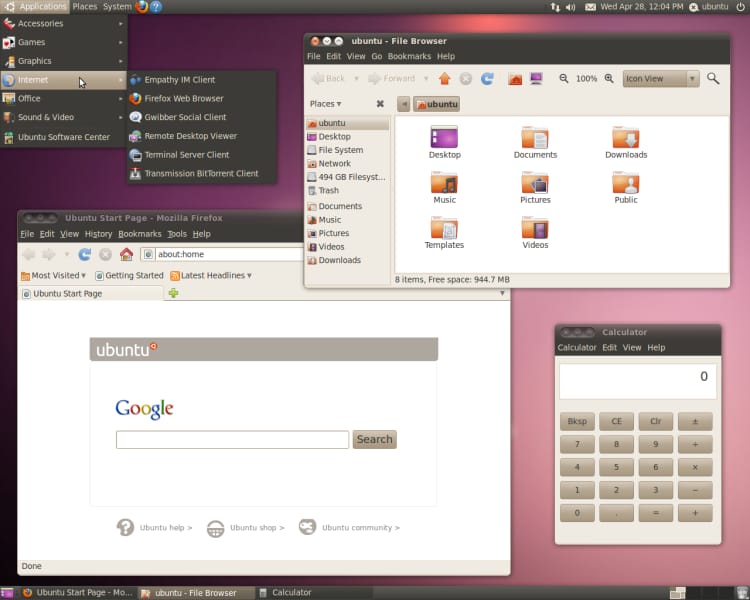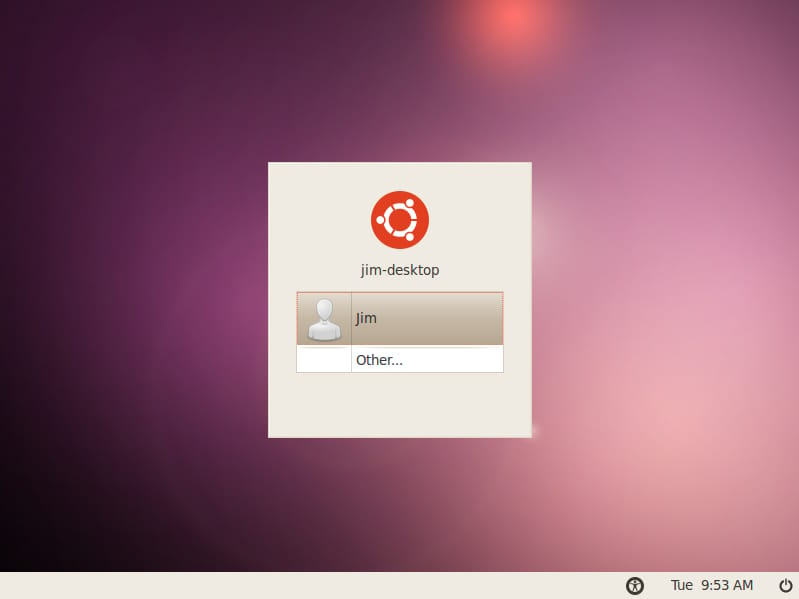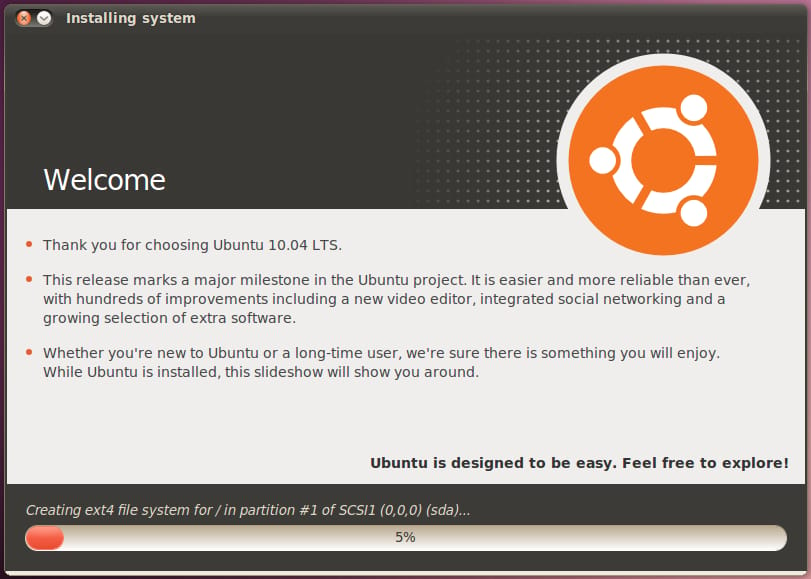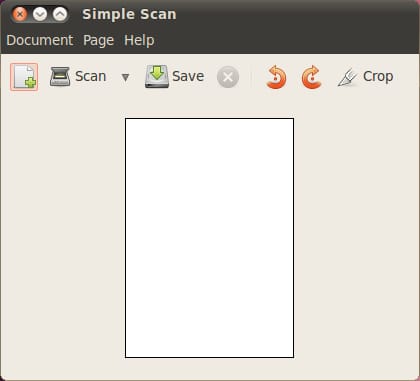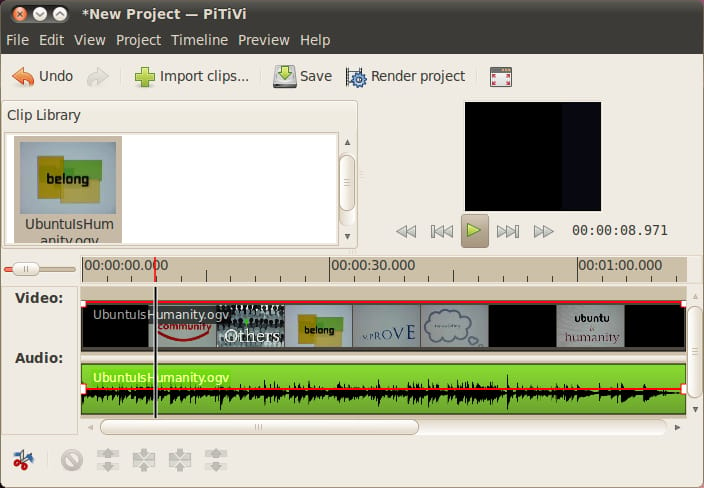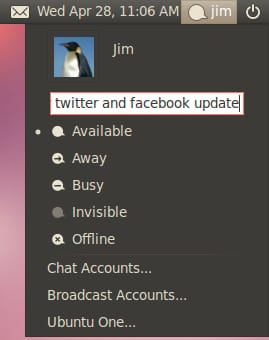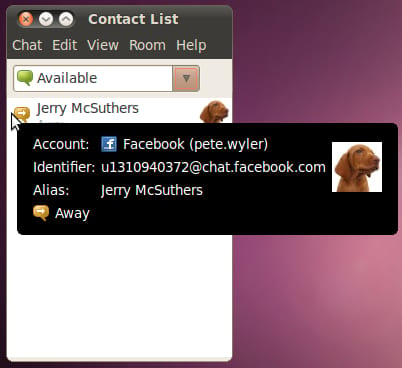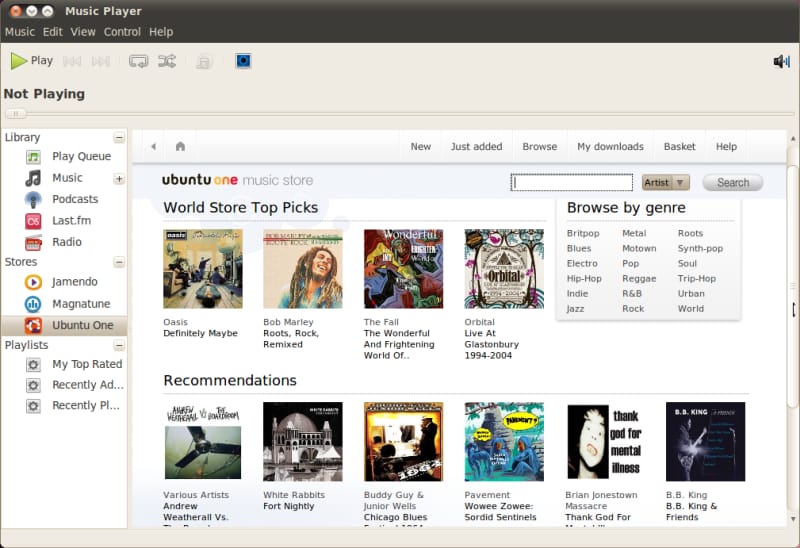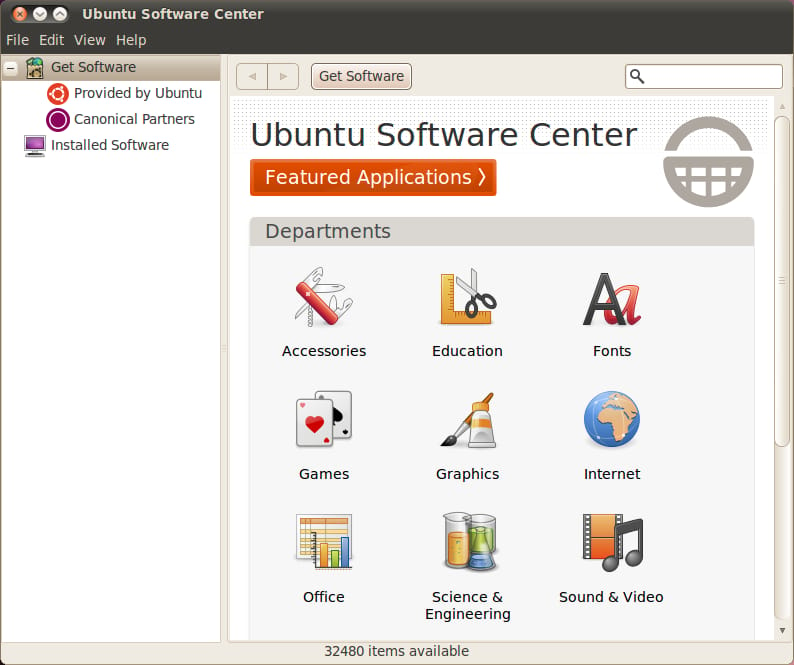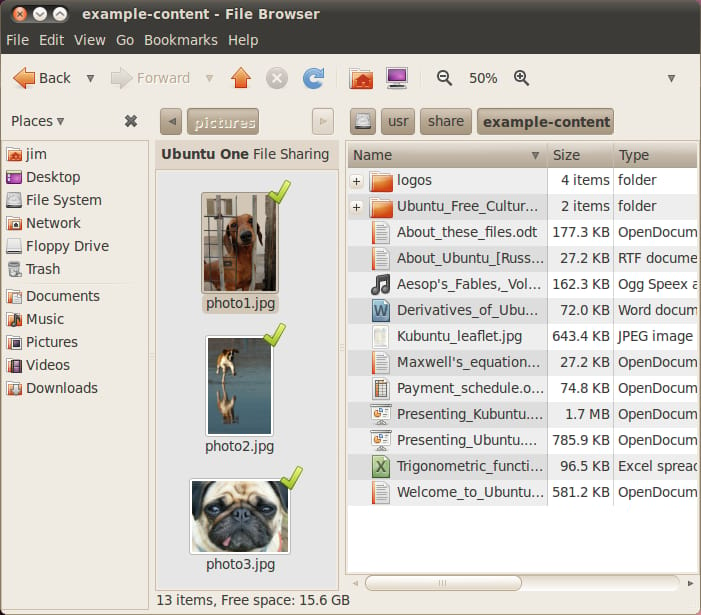What's New in Ubuntu 10.04 Lucid Lynx
Published on by Jim Mendenhall
Ubuntu 10.04, aka Lucid Lynx, is the result of years of continuous work from the open source community and Ubuntu corporate sponsor Canonical. A new version of Ubuntu is released every 6 months, but version 10.04 is a special “long term support” (LTS) release which will be supported for an extended period on both desktops and servers. Lucid Lynx also brings us an incredible amount of changes in both the look and functionality of Ubuntu. Here is a list of the most noticeable changes and new features that you’ll find in desktop edition of Ubuntu 10.04 LTS.
Brave New User Interface Design
With version 10.04, the Ubuntu design team has abandoned the traditional brown and orange of past releases and started using a new color pallet based on purple, red and orange. Canonical also introduced new logos and design ideas for future websites and marketing materials. The design team seems to have taken Canonical founder Mark Shuttleworth seriously when he said that “Pretty” should be a feature of the Linux desktop. While many of these changes have been controversial, Lucid Lynx represents a revolutionary leap forward in the “look and feel” of Ubuntu.New Themes
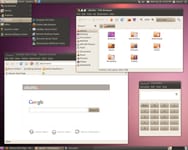
Ubuntu 10.04 brings us two new themes - Ambiance and Radiance. Gone is the old Humanity theme that we’ve all come to know and associate with Ubuntu. The default Ambiance theme is a dark theme which may be quite a change for some users, but after using it for a few weeks, we think it’s a great default theme for Ubuntu. Radiance is almost identical but is a very light theme focused on shades light brown.
Window Controls Moved to the Left
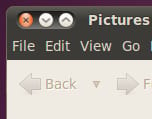
Probably the most controversial change in Lucid revolves around the placement of the window controls on the left side of the window. Despite all the controversy, Mark Shuttleworth decided that the buttons would be moved to the left and be in the same order as the window controls found in Mac OS X. This change may be slightly uncomfortable for some who are accustomed to Windows, but we think it won’t be a huge stumbling block for most.
New Icons
Along with the new themes have come new icons. The old orange icons have been updated with redder tones, brown has been replaced with purple. In general, we think this is a nice improvement.
New Startup and Login Screens
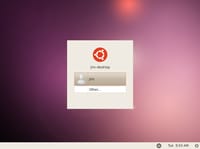
Gone is the black startup screen with a white Ubuntu logo. The new startup screen features the new Ubuntu logo and a purple and red color scheme.
Thankfully, the login screen has also been updated. The new login screen features a much lighter color pallet and new Ubuntu logo.
New Desktop Backgrounds
The default desktop background (wallpaper) has been updated and it’s … purple! We thought that the default desktop background for 9.10 was about as ugly as they come, and we’re happy to see it replaced. The new desktop background is nice, but if purple is not your thing, Ubuntu has included a great selection of community contributed backgrounds to choose from.Notification area icons and menus
All of the icons in the top-right of the default Ubuntu desktop have been updated and are now monochrome (similar to OS X). The way most of the menus work has also been changed in an attempt to make the functionality more uniform across applications.Installer Updates

The new installer CD no longer displays a text-based screen at startup. Instead, it boots into a full graphical environment before asking if you want to “try” or “install” Ubuntu. The installer wizard is pretty much the same, only with small visible changes. Once the installation process has started, however, you’ll be treated to a fabulous new slide show, a tour of sorts, that tells you about all the features of Ubuntu.
Improved Startup Speed
With version 10.04, Ubuntu has moved to a new startup process called Plymouth. This new system, earlier used in other Linux distributions, makes Ubuntu boot much faster. It is also responsible for displaying the pretty new graphical startup screen. Many people are reporting amazingly fast boot times, your results may vary.New Default Applications
Simple Scan
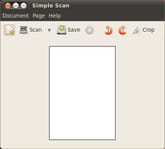
Canonical developers have written a brand new scanning application in an attempt to make scanning, well, simple! If your scanner works with Ubuntu (still a big question), scanning documents is now extremely simple. Simple Scan has only the most necessary and most used features, but if you need more features, you can always install XSane.
PiTiVi Movie Editor

Ubuntu 10.04 now includes PiTiVi, a simple movie editor, by default. Normally, this would be a sign that an application has reached a good level of stability, but in the case of PiTiVi, it’s far from the truth. While we can foresee a great future for PiTiVi, we have found it to be incredibly buggy and probably not worthy of inclusion in an LTS release. However, if you’re willing to put up with a lot of crashes and bugs, you can make some simple movies with PiTiVi.
Social From the Start
One of the major themes for Lucid is the inclusion of tools for interaction with social networks such as Twitter and Facebook. The idea is to include tools which are integrated into the default desktop install that will let people connect to their favorite social services right out-of-the-box. There are many changes in Lucid which will help you interact with your social networks, here are three that we found especially useful.Gwibber
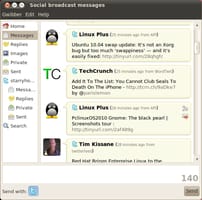
Gwibber is a microblogging client with support for Twitter, Identi.ca, StatusNet, Facebook, Flickr, Digg, FriendFeed, and Qaiku. You can use gwibber to interact with all of your social networks and view them from within one window on your desktop. We found gwibber very useful for following multiple social networks and accounts simultaneously. Gwibber provides a rich experience and you might even noticed things that you missed when relying on the social networking websites alone.
Gwibber also provides a programming interface that allows other Ubuntu applications to easily add social networking features. This makes it easier for application developers to build apps that interact with sites like Twitter. It also provides a unified account management system across multiple applications. One application that already takes advantage of these new features is the “Me Menu.”
Me Menu
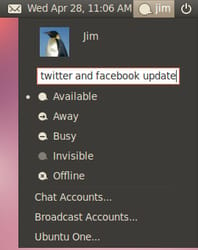
Brand new in Ubuntu 10.04 is the Me Menu. This new menu is your one-stop place for quick interaction with your social networks and chat accounts. You can quickly update your Twitter or Facebook status right from the Me Menu. This eliminates the need to launch Firefox and load Facebook or Twitter if you just want to send off a quick status update. Chat status settings have also been moved into the Me Menu. Finally, the Me Menu provides quick access to settings for your social networks, chat accounts and Ubuntu One.
We’re excited to see the inclusion of the Me Menu in Ubuntu, and look forward to seeing it continue to develop in future releases.
Facebook Chat
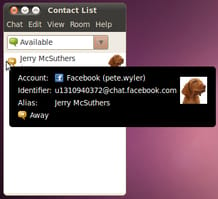
Empathy, the default chat client for Ubuntu, has been updated with multiple new features. The most interesting new feature is the ability to use Facebook chat. In the past, chatting with Facebook users required keeping Facebook open in Firefox. This can prove very resource intensive and also requires keeping an eye on Firefox in order not to miss any incoming messages.
Now that you can add your Facebook account to Empathy (along with chat accounts like IRC, AIM, ICQ, Yahoo! and MSN), all of your chatting activity can take place in one application. Empathy also provides great desktop integration, providing visual and audio feedback when new messages arrive. We find that this integration greatly improves our ability to get work done while still staying in touch with our Facebook and other chat friends.
iPhone and iPod Touch Support
Lucid also comes with limited support for the iPhone and iPod Touch. This functionality has been missing from Linux all together until just recently (due to Apple’s incredible restrictions and secrecy about their devices). You can browse the contents of your iPhone right within the Nautilus file manager. Even better, Rhythmbox allows you to drag and drop music to and from your iPhone or iPod Touch. Now, the only time you would need iTunes is to do a firmware upgrade. Of course, most older iPods are also supported in Ubuntu as well.Ubuntu One Updates
Canonical’s “cloud” storage and synchronization service, Ubuntu One, has also received a lot of updates and new features. There is now an Ubuntu One preferences application that allows you to configure many of the Ubuntu One services (some functions still require visiting the Ubuntu One website).
It is now possible to sync any folder in your home folder between computers (not just the Ubuntu One folder). For example, you could share a folder called “Work Documents” between your home and work computers and the folders will always be in sync. Files can also easily be published online and automatically given a short url that you can share with friends.
Firefox bookmark syncing and Evolution contact syncing has also been included with this new release. Taking things even further, if you’re a paying Ubuntu One subscriber, you can now sync your mobile phone contacts with Ubuntu One. This includes support for syncing with iPhones.
Ubuntu One Music Store
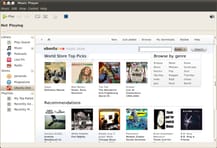
Canonical is also rolling out the Ubuntu One Music Store with the release of Lucid Lynx. The music store is integrated into the Rhythmbox music player much like Apple’s iTunes store is integrated into iTunes. The store offers music from major record labels in a DRM-free MP3 format. Music is automatically downloaded to your Ubuntu One folder and synced with your other computers and backed up to the cloud. While this is a convenient option for buying music, it’s yet to be seen if people will choose this option over existing music shops like Amazon. Hopefully, this will provide a nice revenue stream for Canonical and be useful to users as well.
Updated Ubuntu Software Center

The Ubuntu Software Center is the main way for desktop users to find and install new software in Ubuntu. In Lucid, the Ubuntu Software Center has received an incredible amount of attention. Many features have been added, such as easy access to 3rd party PPA repositories, bigger application preview screenshots, the addition of “Featured Applications,” and the devision of applications into sub-categories for easier browsing. The Ubuntu Software Center also features a nice graphical overhaul with many usability and application discoverability improvements.
Nautilus Changes

Along with the release of GNOME 2.30 (the last release before GNOME 3), we’ve seen some changes in the Nautilus file manager. Some features have been removed and the interface has seen many minor enhancements. The most interesting and useful new feature is “split view mode” which allows you to display the contents of two different folders within the same window. This feature is especially helpful when trying to organize or compare two folders at the same time.